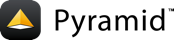16: Collecting Application Info With Logging¶
Capture debugging and error output from your web applications using standard Python logging.
Background¶
It's important to know what is going on inside our web application. In development we might need to collect some output. In production, we might need to detect problems when other people use the site. We need logging.
Fortunately Pyramid uses the normal Python approach to logging. The project
generated in your development.ini has a number of lines that configure the
logging for you to some reasonable defaults. You then see messages sent by
Pyramid, for example, when a new request comes in.
Objectives¶
Inspect the configuration setup used for logging.
Add logging statements to your view code.
Steps¶
First we copy the results of the
view_classesstep:cd ..; cp -r view_classes logging; cd logging $VENV/bin/pip install -e .
Extend
logging/tutorial/views.pyto log a message:1import logging 2log = logging.getLogger(__name__) 3 4from pyramid.view import ( 5 view_config, 6 view_defaults 7 ) 8 9 10@view_defaults(renderer='home.pt') 11class TutorialViews: 12 def __init__(self, request): 13 self.request = request 14 15 @view_config(route_name='home') 16 def home(self): 17 log.debug('In home view') 18 return {'name': 'Home View'} 19 20 @view_config(route_name='hello') 21 def hello(self): 22 log.debug('In hello view') 23 return {'name': 'Hello View'}
Finally let's edit
development.iniconfiguration file to enable logging for our Pyramid application:[app:main] use = egg:tutorial pyramid.reload_templates = true pyramid.includes = pyramid_debugtoolbar [server:main] use = egg:waitress#main listen = localhost:6543 # Begin logging configuration [loggers] keys = root, tutorial [logger_tutorial] level = DEBUG handlers = qualname = tutorial [handlers] keys = console [formatters] keys = generic [logger_root] level = INFO handlers = console [handler_console] class = StreamHandler args = (sys.stderr,) level = NOTSET formatter = generic [formatter_generic] format = %(asctime)s %(levelname)-5.5s [%(name)s][%(threadName)s] %(message)s # End logging configuration
Make sure the tests still pass:
$VENV/bin/pytest tutorial/tests.py -q .... 4 passed in 0.41 seconds
Run your Pyramid application with:
$VENV/bin/pserve development.ini --reloadOpen http://localhost:6543/ and http://localhost:6543/howdy in your browser. Note, both in the console and in the debug toolbar, the message that you logged.
Analysis¶
In our configuration file development.ini, our tutorial Python package
is set up as a logger and configured to log messages at a DEBUG or higher
level. When you visit http://localhost:6543, your console will now show:
2013-08-09 10:42:42,968 DEBUG [tutorial.views][MainThread] In home view
Also, if you have configured your Pyramid application to use the
pyramid_debugtoolbar, logging statements appear in one of its menus.
参考
See also Logging.