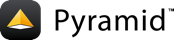Google App Engine Flexible with Datastore and Pyramid¶
It is possible to run a Pyramid application on Google App Engine. This tutorial is written "environment agnostic", meaning the commands here should work on Linux, macOS or Windows. This tutorial also assumes you've already installed and created a Pyramid application, and that you have a Google App Engine account.
Setup¶
First we'll need to set up a few things in App Engine. If you don't need Datastore access for your project or any other GCP service, you can skip the Credentials section.
Credentials¶
Navigate to App Engine's IAM And Admin section and click on Service Accounts in the left sidebar, then create a Service Account.
Once a service account is created, you will be given a .json key file.
This will be used to allow your Pyramid application to communicate with GCP services.
Move this file to your Pyramid project.
A best practice here would be to make sure this file is listed in .gitignore so that it's not checked in with the rest of your code.
Now that we have a service account, we'll need to give it a couple of roles. Click IAM in the left sidebar of IAM And Admin. Find the service account you've just created and click the Edit button. Give this account the Cloud Datastore User role for read/write access. For read-only access, give it Cloud Datastore Viewer.
Project Files¶
Create the files with content as follows.
requirements.txt1Pyramid 2waitress 3pyramid_debugtoolbar 4pyramid_chameleon 5google-cloud-ndb
If you are not using Datastore, you can exclude
google-cloud-ndb.dockerfile1FROM gcr.io/google-appengine/python 2# Create a virtualenv for dependencies. This isolates these packages from 3# system-level packages. 4# Use -p python3 or -p python3.7 to select python version. Default is version 2. 5RUN virtualenv /env -p python3 6 7# Setting these environment variables are the same as running 8# source /env/bin/activate. 9ENV VIRTUAL_ENV /env 10ENV PATH /env/bin:$PATH 11ENV PYTHONUNBUFFERED 0 12 13# Copy the application's requirements.txt and run pip to install all 14# dependencies into the virtualenv. 15ADD requirements.txt /app/requirements.txt 16ADD my-gcp-key.json /app/my-gcp-key.json 17ENV GOOGLE_APPLICATION_CREDENTIALS /app/my-gcp-key.json 18RUN pip install -r /app/requirements.txt 19 20# Add the application source code. 21ADD . /app 22 23# Run a WSGI server to serve the application. waitress must be declared as 24# a dependency in requirements.txt. 25RUN pip install -e . 26 27CMD pserve production.ini
Replace
my-gcp-key.jsonfilename with the JSON file you were provided when you created the Service Account.datastore_tween.py1from my_project import datastore_client 2 3 4class datastore_tween_factory(object): 5 def __init__(self, handler, registry): 6 self.handler = handler 7 self.registry = registry 8 9 def __call__(self, request): 10 11 with datastore_client.context(): 12 response = self.handler(request) 13 14 return response
app.yaml1runtime: custom 2env: flex 3service: default 4runtime_config: 5 python_version: 3.7 6 7manual_scaling: 8 instances: 1 9resources: 10 cpu: 1 11 memory_gb: 0.5 12 disk_size_gb: 10
For more details about
app.yaml, see app.yaml Reference.__init__.pyThis file should already exist in your project at the root level as it would've been generated by Pyramid's cookiecutters. Add the following line within the
mainmethod'sconfigcontext:config.add_tween('my_project.datastore_tween.datastore_tween_factory')
This allows you to communicate with Datastore within every request.
production.iniYour Pyramid application should already contain both a
development.iniand aproduction.ini. For App Engine to communicate with your application, it will need to be listening on port 8080. Assuming you are using the Waitress WSGI server, modify thelistenvariable within theserver:mainblock.listen = *:8080
Now let's assume you have the following model defined somewhere in your code that relates to a Datastore "kind":
1from google.cloud import ndb
2
3
4class Accounts(ndb.Model):
5
6 email = ndb.StringProperty()
7 password = ndb.StringProperty()
8
9 def __init__(self, **kwds):
10 super(Accounts, self).__init__(**kwds)
You could then query this model within any handler/endpoint like so:
Accounts.query().filter(Accounts.email == user_email).get()
Running locally¶
Unlike App Engine's Standard environment, we're running Pyramid in a pretty typical fashion.
You can run this locally on your machine using the same line in the dockerfile we created earlier as pserve development.ini, or you can run in a Docker container using the same dockerfile that Flexible will be using.
No changes need to be made there.
This is useful for debugging any issues you may run in to under Flexible, without needing to deploy to it.
Deploying¶
Using the Google Cloud SDK, deploying is pretty straightforward.
$ gcloud app deploy app.yaml --version my-version --project my-gcp-project
Replace my-version with some kind of identifier so you know what code is deployed. This can pretty much be anything.
Replace my-gcp-project with your App Engine application's ID.
Your Pyramid application is now live to the world! You can access it by navigating to your domain name, by "<applicationid>.appspot.com", or if you've specified a version outside of your default then it would be "<version-dot-applicationid>.appspot.com".